Add the NewPipe repository to F-Droid
Team NewPipe's F-Droid repository allows updates for NewPipe to be available faster than on the default F-Droid repository. This is the recommended way of installing NewPipe. You will need to add our repository to your F-Droid client. We will only show the steps to add the repo to the official F-Droid app. Please note that it is possible for other clients (such as Neo Store) to have this repository pre-added upon install.
After you have followed the instructions below and reinstalled NewPipe from our repository, import your backup.
Method 1 - Scan a QR code or click a link:

- Scan the QR code or click this link and process it with your F-Droid client. Here's the full link text for easy viewing:
https://archive.newpipe.net/fdroid/repo/?fingerprint=E2402C78F9B97C6C89E97DB914A2751FDA1D02FE2039CC0897A462BDB57E7501
- After step 1, the menu shown below will appear:
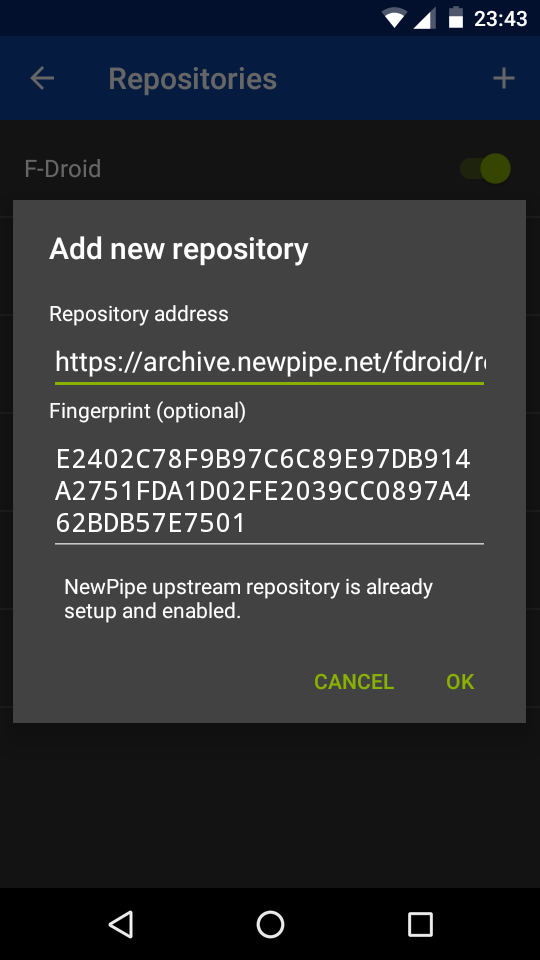
- If, after step 1, you don't get exactly what's shown in this screenshot, then abort this method and use the other one.
- Click "OK". The NewPipe upstream repository will be added.
- Even after doing all the previous steps correctly, you'll notice a grey "Unverified" below the repo title. Don't worry. Move to the next step.
- F-Droid will now automatically refresh all repo indices, including the new one. Let the process finish.
- Once that is done, go to your home screen, and then open the app again. You should now see the proper repo title, "NewPipe upstream repository".
- Go to "Latest" tab and search for "NewPipe". Click the listing for NewPipe.
- Scroll down to the "Versions" section and tap on it to expand. There could be either one or two entries with the latest version number. One of them is built by F-Droid, and the other one by us. You're looking for the second one.
- Expand both entries. Tap "INSTALL" on the one that says
Repository: NewPipe upstream repository.
Note: If you have the official F-Droid version installed, you won't be able to see (or install) the Newpipe version because it has a different signature. To see it, enable "Include incompatible versions" from F-Droid settings. To install it, first make a database backup of your existing version, uninstall it, then install the new one and restore your backup (tutorial).
Method 2 - Add NewPipe manually:
- Copy the following link to your clipboard:
copy me!
Here's the full link text for easy viewing:
https://archive.newpipe.net/fdroid/repo/?fingerprint=E2402C78F9B97C6C89E97DB914A2751FDA1D02FE2039CC0897A462BDB57E7501 - Open the F-Droid app.
- Go to the Settings tab and tap "Repositories".
- Tap the at the top-right corner to add a new repository.
- At this point, the two fields of the menu should be filled automatically, so it should look exactly like what's shown in the screenshot above.
- Click "OK". The NewPipe upstream repository will be added.
- Even after doing all the previous steps correctly, you'll notice a grey "Unverified" below the repo title. Don't worry. Move to the next step.
- F-Droid will now automatically refresh all repo indices, including the new one. Let the process finish.
- Once that is done, go to your home screen, and then open the app again. You should now see the proper repo title, "NewPipe upstream repository".
- Go to "Latest" tab and search for "NewPipe". Click the listing for NewPipe.
- Scroll down to the "Versions" section and tap on it to expand. There could be either one or two entries with the latest version number. One of them is built by F-Droid, and the other one by us. You're looking for the second one.
- Expand both entries. Tap "INSTALL" on the one that says
Repository: NewPipe upstream repository.
Note: If you have the official F-Droid version installed, you won't be able to see (or install) the Newpipe version because it has a different signature. To see it, enable "Include incompatible versions" from F-Droid settings. To install it, first make a database backup of your existing version, uninstall it, then install the new one and restore your backup (tutorial).
We are working on more content. Please help us to improve this site.